Capturing Android screen and recording as well as uploading the contents in YouTube are popular these days. Many small or big creators in platform like YouTube are struggling for their better audience retentions and popularities. Because of android games and apps, android is being the most popular device for creators of YouTube. Creators who are at starting phase will never invest in high quality content creations and always finds the solution for same quality as big creators has and keep struggling and finding the needs. Capturing android screen without capture card is being the most popular slogan for all starting content creators in YouTube like me as well.
So I must be sure that you guys want to record games and upload to social media platform, right? Then I must say you are not in wrong place for that. Hence, I can provide you guys the complete guide with two ways. Just remember on thing i.e, just scroll down a little bit.
Learn How to do so?
1)Through my words like above. 2)Through a no sound video.
Lets see how to capture android screen only first.
There are couple of requirements for doing such things for you. Please read that carefully because you may not understand the whole setup through just watching this no sound video guide.
This video guide includes process for Laptop Users Too!
Requirements
✓ An Android device with version lollipop (5.0) or above link(why?)
✓ A Non gaming 60hz/30hz windows device link(why?)
✓ A USB cable which will connect your android to your windows device.
✓ An AUX cable again will connect to your windows device for audio. Click here to get an AUX cable online.
✓ A Windows software download from here Password: gpgamer or here.
✓ A Sound Card (for Laptop Users). Click here to buy one.
✓ Obviously this guides and video above.
Your main setup starts now!
✓ First of all connect your android with usb cable to a PC but not laptop till now (why?)
✓ Second, check your android if it has USB debugging enabled or not (How?)
✓ The windows software downloaded from above should be extracted and placed in "LOCAL DISK C" for above video guide but for below you can place it anywhere.
✓ Then double click the scrcpy.exe or scrcpy file which is inside the downloaded folder.
✓ Now your android device may send you some notification or popups so click trust this computer or press allow.
✓ Oh my god you will now see your andoird screen in your PC screen but Aren't you satisfied by the resolution of the captured screen?
Don't worry just continue reading.
✓ Press "Ctrl + G" in your keyboard. Awesome Right!
There are many commands for smooth screen capturing in high quality, do you want that? click here
For Audio capture
You will see two different method for audio capture too.
✓ If you have android with Android 10 version or above then download this for android and this for windows.
✓ Confused how to check your android version? (follow me)
For non Android 10 or universal
✓ Connect one end of Aux cable to your android in headphone port
✓ Connect other end to line-in or mic-in port in your PC but again for Laptop watch the video guide above or click here
✓ Now in your PC,
✓ Go to control panel and search for "sounds" in search section.
✓ Select Microphone section and play any song on your android device.
✓ Now check your computer screen there you may notice green line blinking if yes then you are awesome that you guys did all the above
guide correctly.
✓ But if no then please proceed to (this) for fix.
At last if you guys want to record the computer screen for recording android screen or vice versa then (follow me)



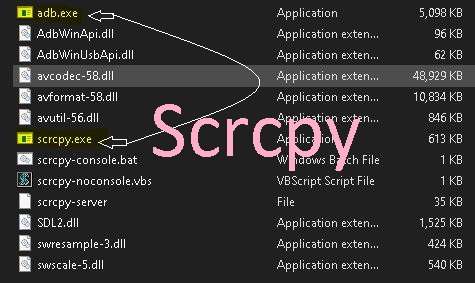


0 Comments