How To Install WordPress Locally in Windows 10
Locally host a website through wordpress using Xampp. In this blog learn how to install WordPress locally in your computer or laptop. Wordpress is a software that is used to write blogs, create awesome website designs, portfolio and many more. Like Blogger, WordPress is the most popular software through which a blogger or website designer can create beautiful and attractive webpages.
Generally blogger's/website designer's install wordpress on Cloud Server through Hosting Providers like Hotinger, AWS, Google Server, Hostgator, A2 Hosting, Nexcess, and many more. Among all of them some of them provides most cheap and better hosting service and some of them provide expensive but less advantageous services to people. But we are going to install WordPress for Free locally in your PCs.
Here are some of the tools we are going to download and install on our pc.
1.WordPress
WordPress is a free and open-source content management system written in PHP and paired with a MySQL or MariaDB database. First of all download WordPress from Wordpress.org. Download wordpress according to your extraction software insatllation. If you have Winrar or 7-zip you can download ".tar" extension file otherwise if you have windows 10 default explorer then download ".zip" extension file. You will see something like this in above link.
2. Xampp
XAMPP is also a free and open-source cross-platform web server solution stack package developed by Apache Friends, consisting mainly of the Apache HTTP Server, MariaDB database, and interpreters for scripts written in the PHP and Perl programming languages and hosting wordpress. Xampp can be download from www.apachefriends.org. But before downloading check whether your Desktop or Laptop has 32-bit Operating Software installed or 64-bit Operating Software installed. Follow me to Check This. You should see something like this on download page.
Xampp is available for Windows, Linux and MacOS X with both 64-bit and 32-bit support. So choose according to the need from above download link.
Installation Of Xampp (Complete installation Available here.)
After Downloading Xampp according to your PC Operating System bit, You have to open the exexutable .exe file and follow the on screen guides. It usually takes 5 to 10 minutes to install xampp. Full Xampp installation guide is available here. But make sure to remember where you had installed Xampp in your device. Its very necessary for next step.
Installation of Wordpress
- First of all, Extract the Downloaded compressed ".zip" or ".tar" files using Winrar (recommended) anywhere in desktop.
- Delete all files and folders inside Xampp/htdocs folder of your installation directory.
- Copy/Move the extracted file in Your Xampp installed folder. I had installed Xampp in Local Disk Drive "C" so i had copied WordPress folder in This PC/Drive C/Xampp/htdocs folder as shown below.
- After then, Launch Xampp Control Panel from start menu with administration privilege which should look like this.
- Sometimes it ask for permission from windows firewall give all the permission, sometimes it fails launching Xampp so possibile errors with fixes are here.
- After Successful launch of Xampp Control Panel. Click Start button for Apache and MySQL as shown below.
- Click On Admin of MySQL first then Apache.
- Now Your Default Browser with two tabs will be opened.







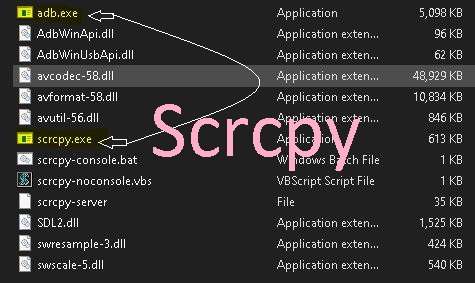


0 Comments